Let’s check out how stdin, stderr, and stdout works and how you can use them as well.
stdin, stdout and stderr
In computing, the term stream refers to something that can transfer data. Here, all three streams carry text as the data.
Similar to water streams, data streams also have two endpoints. There are a source and an outflow. Whatever command you’re running in the terminal will be at either point of the stream. Using the stream, you can connect two terminal windows, two different commands, and even files!
Let’s have a quick breakdown of the special streams.
- stdin: Stands for standard input. It takes text as input.
- stdout: Stands for standard output. The text output of a command is stored in the stdout stream.
- stderr: Stands for standard error. Whenever a command faces an error, the error message is stored in this stream.
In Linux, almost all the streams are treated as if they were files. Just like you can read/write a file, you can read/write data from these streams.
An easy way to access any file is by using the unique file descriptor number associated with it. In the case of these streams, there are unique values assigned to each one of them.
- 0: stdin
- 1: stdout
- 2: stderr
stdin, stdout, and stderr in action
Let’s get started by learning more about these streams through action, we will start with stdin.
Run the following command.
The command will require input from the keyboard. Here, the read tool is getting the input from stdin. Now let’s look at stdout.
Run the command first.
Here, the ls command lists the file(s) in the current directory. The list is sent to stdout and the terminal prints it out. Let’s check stderr now.
There are different ways an error may occur. For this example, sending ls an invalid argument will result in an error.
Here, there’s no file named anything. That’s why the message ls returns is sent to stderr.
Piping
This is a common technique that takes full advantage of the stdin and stdout streams. Let’s explain it with an example.
Here, the | sign is responsible for piping. The output echo generates is written in the stdout stream. Then, the piping redirects the content of stdout to stdin for the grep command. That’s how grep knows what content to perform the operation on.
If you want to pipe both the stderr and stdout to the next command, then use the “|&” instead.
Redirecting streams
Now we know how these streams work, let’s have a look at how you can redirect them. Piping is a form of redirection. However, it only involves stdin and stdout. Bash allows specific control over all three of the streams.
To redirect the stdout content to a file, add the “>” angle followed by the target file name.
Here, the output of the echo command will be stored in the hello.txt file.
If the file did already exists, then the command above will overwrite it. To avoid it, make sure that the file name is unique. If you don’t want to overwrite, you may want to use “>>” instead. It appends the output at the end of the target file.
The goal of stdin is to work with input. This can also be redirected. For example, instead of typing the input from the keyboard, it can be loaded from a file.
In this command, cat will take its input directly from the hello.txt file.
Let’s check out the redirection with a different example. This time, it’s going to involve a Python script.
$ name = input("Enter name\n")
$ email = input("Enter email\n")
$ print("Your name is %s and email is %s" % (name, email))
The input for the script is located at hello.txt.
Let’s send the file as input for the script.
Interestingly, you can redirect both stdin and stdout in the same command line. Here, the following command will use hello.txt as stdin and send the stdout of the command to a file.
Redirecting stderr is similar to stdout. However, you need to mention the description ID 2 for indicating stderr. Otherwise, it’ll just use stdout.
Here, I’ll be redirecting the content of the stderr to a text file.
Redirecting Stdout and Stderr
Yes, it’s possible to redirect both of them simultaneously. All you need is to mention the description ID 1 and 2 before the redirection.
Final thoughts
stdin, stdout, and stderr are wonderful features bash offers by default. If you’re into bash scripting, using them can be incredibly useful in tricky situations.
Want to learn more about bash scripting? Let’s get started with this beginner’s guide to bash scripting!
Enjoy!
from Linux Hint https://ift.tt/2vMuxeG




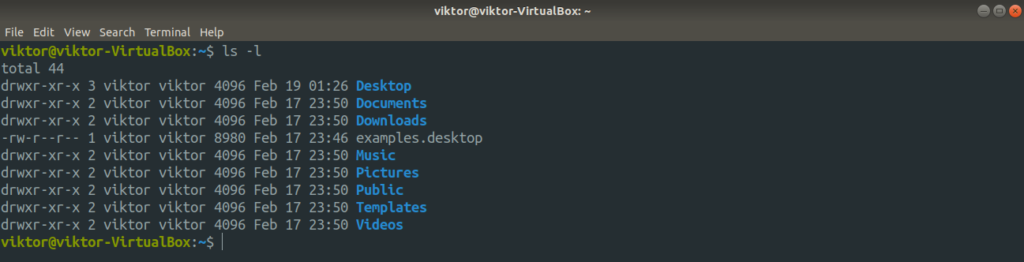












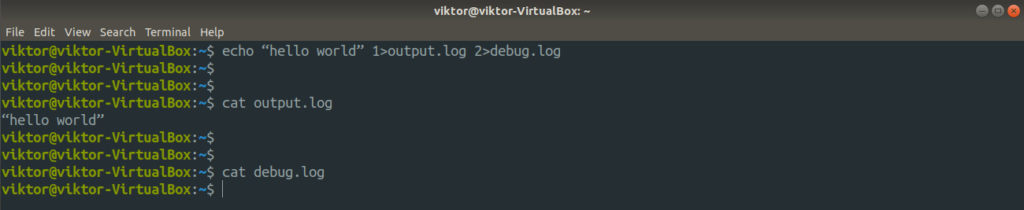

0 Comments