GIMP
Gimp or GNU Image Manipulation Program is usually the first name on the list of image editors available for Ubuntu. It is a powerful image manipulation software with tons of advanced photo editing tools and filters, that along with its customizable interface and a large collection of plugins, make it a very popular option to choose from. What makes it even better is the fact that it is open-source, multi-platform software and so users can access all these advanced quality functions bundled together with free of cost.
Let us now look at some of the key features of GIMP in detail.
(a) Customizable Interface
Often you want to limit the set of things on your editor or customize the way it looks. Unlike most editors that do not allow users such options, GIMP completely lets you customize your environment and create a screen just the way you like it. See the image below:
(b) Photo Editing Tools
As discussed before, GIMP is packed with editing tools that are pretty useful for users. Following are the tools available in GIMP:
One of these is the Crop tool which allows GIMP to select and drag out a portion of the image. Using the keyboard shortcut, Shift + C, the crop tool starts and then you can select the outline that you want to crop out. Using the Shift key allows one to maintain the original aspect ratio of the image and then the Enter key can be pressed to confirm the final selection.
In the image below, we selected the crop tool and then proceeded to drag the outline of the man from the image:
Another feature that GIMP allows is to improve color exposure in the image. What this does is that it adjusts the highlights as well as ignores the darkest shadows found in the image.
Now we’re just about to add some exposure to the image above. The following is the output:
(c) Ability to Read any File Format
GIMP also allows users to read any file format, whether it is in the popular format like gif, jpeg, png or in rare formats like RAW or PSD (Photoshop). This actually comes pretty handy in case a user needs to use some of his edits that he previously made in Photoshop or has a RAW file that he needs to work on.
(d) Third-Party Plugins and Programming Scripts
Almost all the necessary features of image editing already come integrated with GIMP. In addition to this, GIMP also allows users to install additional plugins and packages that haven’t come pre-installed. This is such an amazing feature as users can add additional filters and experiment with them. Along with this, it also accepts many scripts of programming languages such as Python, which shows its flexible nature.
Limitation of GIMP
As good as GIMP is, there are still some limitations inside of it, one of which is its inability to implement non-destructive editing features. Destructive editing, which GIMP offers, is basically the user manipulating the original image. This becomes problematic later on if you want to make some adjustments on the image that you’re working at, as now one needs to either undo all the steps till, we reach that particular adjustment or start from scratch.
Krita – Alternative to GIMP
This is where Krita, an open-source photo editing and digital painting application, takes the upper hand over GIMP as it fully supports non-destructive layers and masks. Krita, known as the ultimate application for artists, offers so many phenomenal features like brush engines, wrap-around mode, color palette and so much more.
Along with this, it also offers layer management support and many transformation tools that help in making editing easier. One of the best things that Krita offers its built-in color wheel which looks so pleasing to the eye:
Just like GIMP, following are the tools present in Krita:
Krita also has some of the best set of brushes to work with and it’s one of the reasons why it’s known for being the perfect artist tool. Following image shows the brushes available in Krita:
However, Krita still falls short of GIMP in terms of its image editing features.
Why GIMP is the most popular choice for Image Editing?
GIMP has been the go-to tool for many Linux users for a long time. Despite Photoshop not easily accessible in Linux, GIMP has risen to be a great option just as powerful as Photoshop. Its features such as layer masks, color tools, and lightning filters allow users to completely be in control over their images and with sophisticated plugins available, it allows one to further customize it. It does have some limitations to its name but its open-source nature, along with a plethora of editing and painting features, makes up for it. This is one of the reasons why it is such a popular choice among Linux Users.
from Linux Hint https://ift.tt/2WLz24e



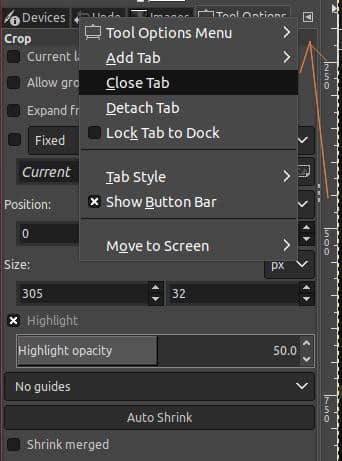


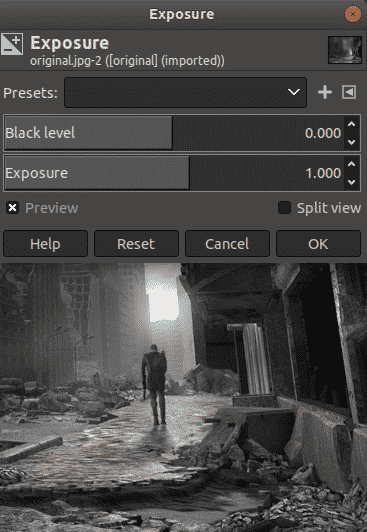


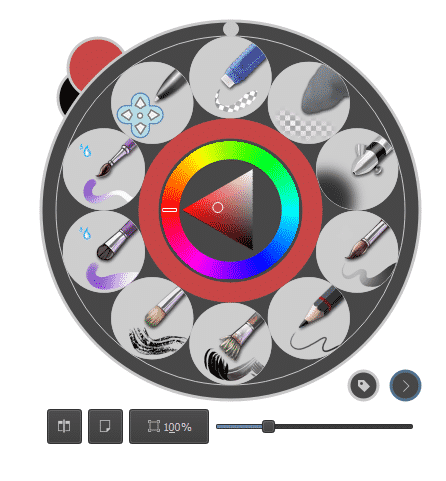

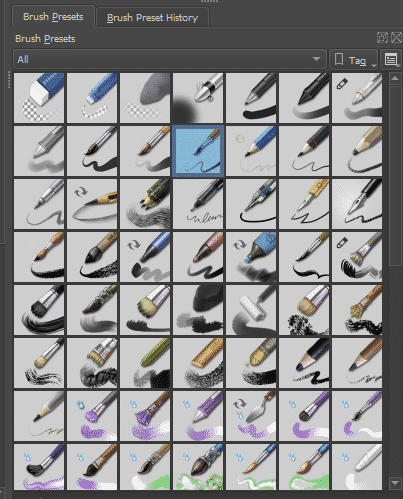

0 Comments