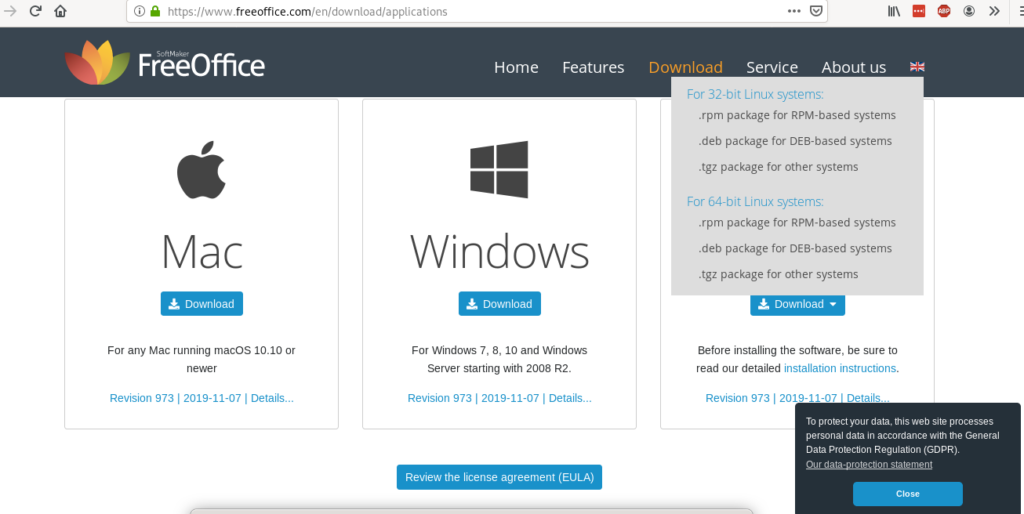
Once downloaded you need to install it by running:
In my case it was:
Note: for a tutorial on the DPKG command check All about the debian package managers: dpkg, apt and aptitude explained
Once installed you can find it on your graphical environment apps menu:
Optional:
For automatic updates you can run:
If you don’t run the command above you can update FreeOffice by running:
$ apt upgrade
If you wish to install FreeOffice for other Linux distributions you can get RPM or source packages at its official website,
About FreeOffice 2018
Free Office is the free version for Softmaker Office, it is a very friendly and well developed and updated ofimatic suite. It brings TextMaker as replacement as text processor, PlanMaker as replacement for Excel and Presentations for ppts files (Power Point). It is available for Linux, Mac and Windows devices and both x86 and x64 architectures, its main issue is it is not an open source program despite its free.
Text Maker: this text processor allows to create from text documents to flyers or brochures in a very easy way. It adds an object mode to add images, drawings and written content frames. It’s features include adding watermark to your pages, using styles, spell checking aided by Hunspell dictionaries available for dozens of languages. As all tools included in the FreeOffice suite TextMaker is also friendly to use on touch screens and different versions and OS keeping the original format and style.
You can get deeper information on TextMaker at its official website https://www.freeoffice.com/en/freeoffice-textmaker.
PlanMaker: PlanMaker has over 430 calculation functions and analysis features, contour wrap, TextArt for effects, AutoSum, AutoProduct, Autofill for smart filling of cells, external references, Connector lines, over 80 types of charts which can be also rotated in 3D among more impressive visual effects, Data grouping, Goal seeker, Colored tabs, PDF creation with tags and bookmarks, rotating and merging cells, inserting images and many types of files. and more. Like TextMaker it is also friendly on touch screens, allowing you to zoom and scroll with your fingers.
You can get more information on PlanMaker at its official website https://www.freeoffice.com/en/freeoffice-planmaker.
Presentations: Presentations brings drawing and design functions such as images insertion, drawings and text frames, effects with TextArt and many templates, you can also insert videos and sound (currently on its Windows version only), it is compatible with both PPT and PPTX file types. It brings functions like AutoShapes, symbols library, slide layouts, outline view, hundreds of animations, automatic hyphenation for over 30 languages, virtual pen and highlighter among more good features.
You can get more information on Presentations at its official website https://www.freeoffice.com/en/freeoffice-presentations.
Conclusion
FreeOffice seems to be the most compatible multi platform office suite with MS-Office suite allowing to open and save files from a suite to other without need to make additional adjustments to get format fidelity, like Microsoft it is not open source.
Before LibreOffice, FreeOffice fails to bring database management, ISO standars and project management features while allowing formula editing (LibreOffice doesn’t). While the free version does not include all SoftMaker features, a comparison including many ofimatic suites including the SoftMaker Office is available at https://en.wikipedia.org/wiki/Comparison_of_office_suites.
I hope you found this brief tutorial on FreeOffice installation on Debian useful, thank you for reading it and consider using LinuxHint support channel in case you need help with any of the steps described above or any Linux or networking related issue. Keep following LinuxHint for additional updates and tips on Linux and Networking.
Related articles:
from Linux Hint https://ift.tt/2Mmr37K




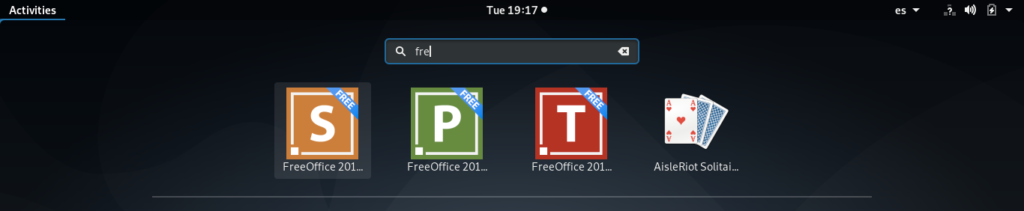


0 Comments